Cal.com
Book meetings with your chatbot.
Turn your chatbot into a booking assistant. With the Cal.com action, visitors can check your availability and book meetings directly through the chat, no switching to another app or filling out forms.
What it does
When someone wants to book a meeting, your bot can check your Cal.com calendar for available time slots and show them right in the chat. They pick a time, fill in their details, and the meeting gets booked automatically. You get a notification, they get a confirmation, everyone's happy.
When to use it
Use Cal.com Book Meeting when you want to let people schedule time with you directly through your chatbot. Perfect for:
- Sales calls - Let prospects book discovery calls or demos
- Consultations - Schedule one-on-one sessions with potential clients
- Support calls - Offer scheduled support for complex issues
- Onboarding - Let new customers book setup calls
- Office hours - Set aside time for people to book with you
Basically, if you use Cal.com for scheduling and want to make it easier for people to book without leaving your chat, this is the action for you.
How it works
Here's the flow:
- Someone mentions wanting to book a meeting (or your bot suggests it)
- Your bot checks your Cal.com calendar for available slots
- The bot shows available times in a nice, easy-to-use interface
- They pick a time and enter their name and email
- The meeting gets booked in your Cal.com calendar
- Both of you get confirmations
All without leaving the chat. Pretty smooth, right?
Setting it up
You'll need a few things:
Your Cal.com event URL - This is the link to the specific event type you want people to book. You can find this in your Cal.com dashboard. It usually looks something like cal.com/yourname/30min or cal.com/yourname/meeting. Please make sure the event is public (not hidden) otherwise the action will not work.
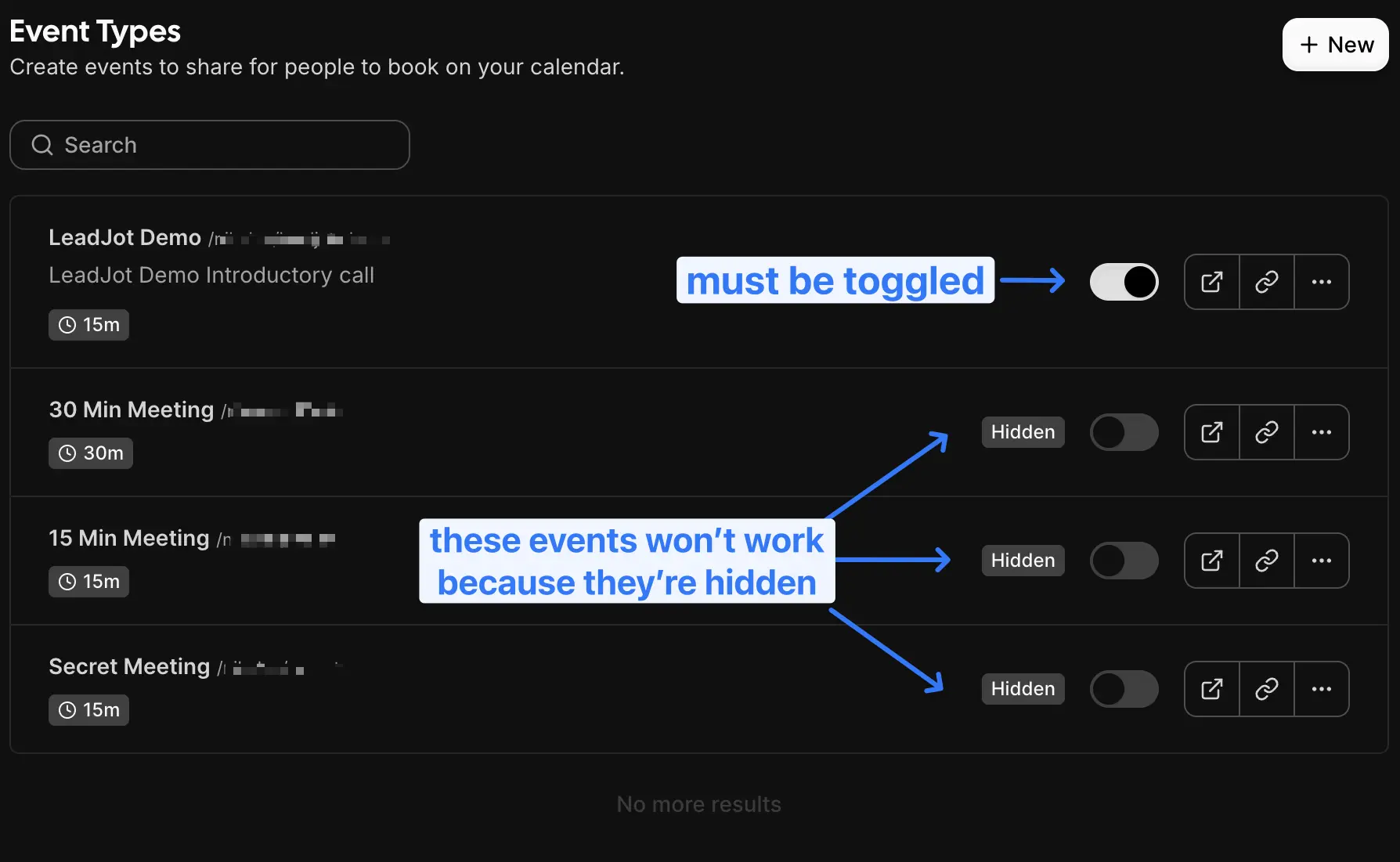
Instructions for your bot - Tell your bot when to offer booking. The default setup works great: it automatically shows available slots when someone mentions booking an appointment. But you can customize this however you want.
Name - Give your action a name like "Book a Meeting" or "Schedule a Call" so you can keep track of it.
Prompt examples
Here are some example instructions you can give your bot:
Default booking prompt (recommended):
Use when the user mentions booking an appointment.
If no date is specified, automatically set the window from today to 1 week from today and display these dates to the user without asking for confirmation.
If a date window is specified, set the search window to that specific date window and display it to the user.
After performing the search, respond with either 'I have found available slots' or 'I have not found available slots'
Display the search window but do not provide a list of slots or links.
After using the tool, check whether the user booked an appointment or not from the tool result.Best practices
Set clear expectations - Make sure your bot explains what kind of meeting they're booking. Is it a 15-minute intro call? A 30-minute demo? A 60-minute consultation? People like to know what they're signing up for.
Be flexible with dates - The default setup automatically looks for slots in the next week if someone doesn't specify dates. This works great because people usually want to book soon anyway. But if they say "next month" or "in two weeks," your bot will adjust.
Follow up after booking - Once someone books, have your bot confirm the details and maybe mention what to expect. A little reassurance goes a long way.
Keep your calendar updated - This action pulls from your actual Cal.com calendar, so make sure your availability is accurate there. If you're busy, mark it in Cal.com and your bot won't offer those times.
What happens after booking?
The meeting gets created in your Cal.com calendar with all the standard details: time, attendee info, timezone handling, the works. You'll get the normal Cal.com notifications, and the person who booked will get their confirmation email.
Your bot will also acknowledge the booking in the chat, so they know it went through successfully. No wondering if it worked or not.