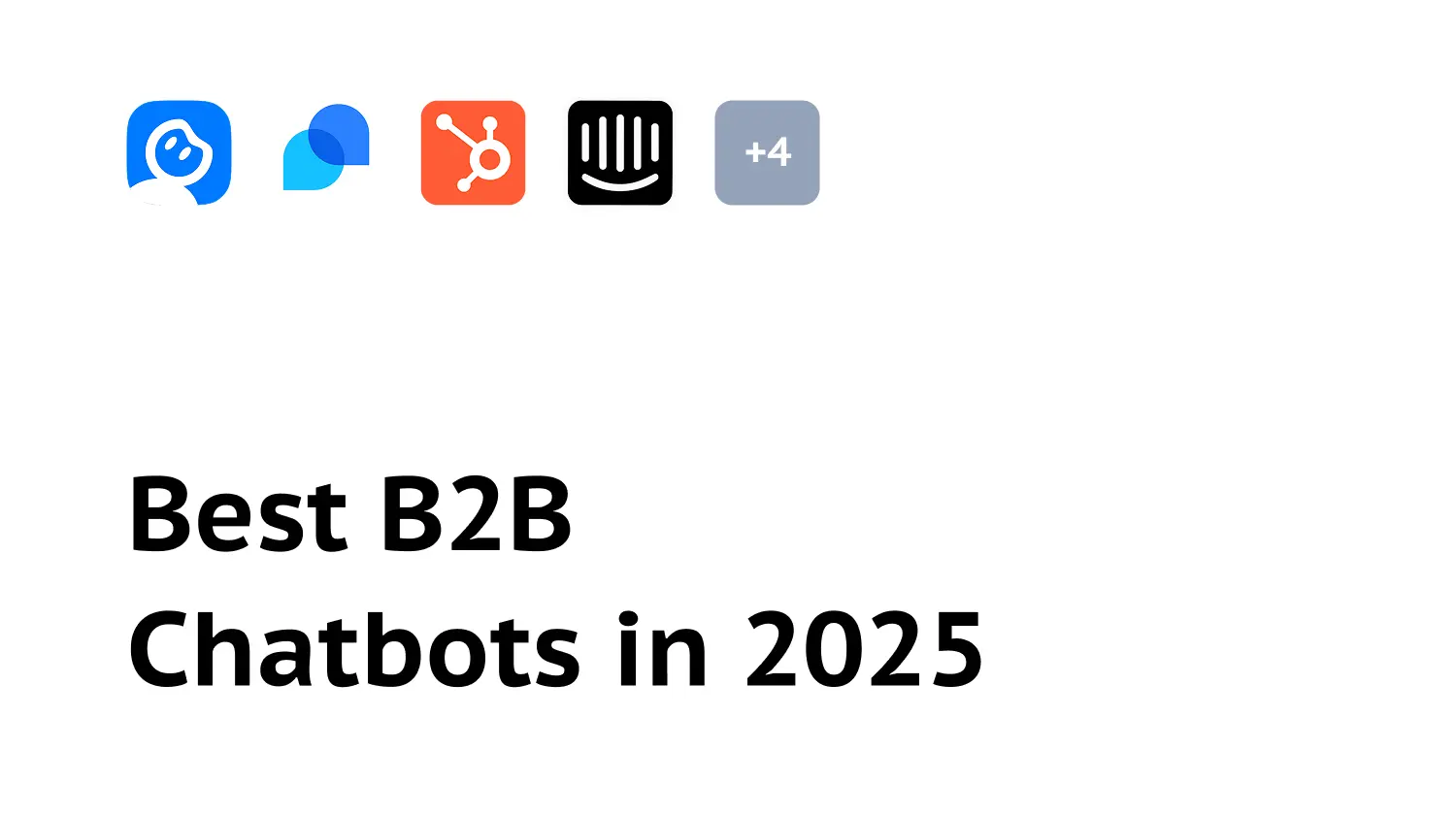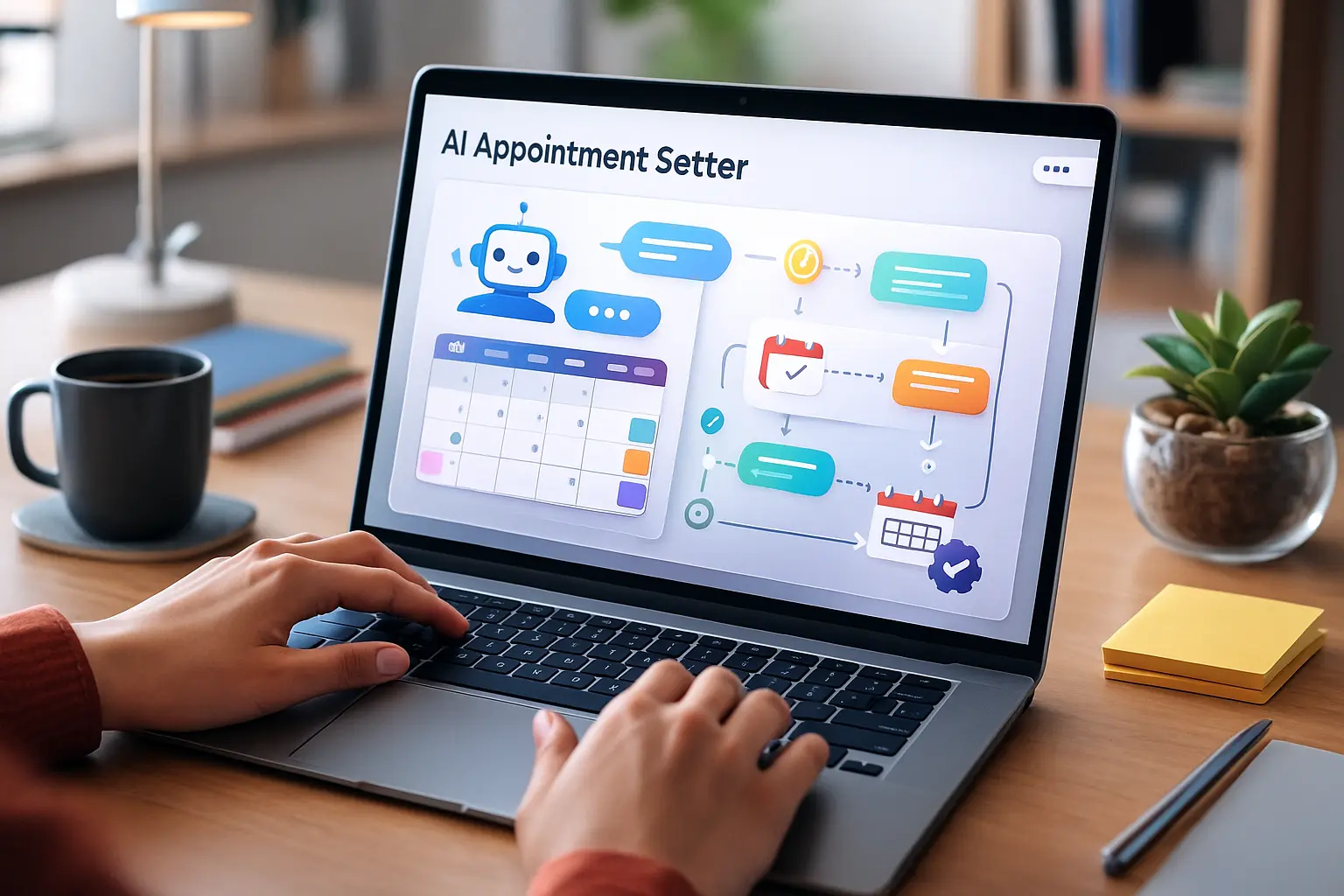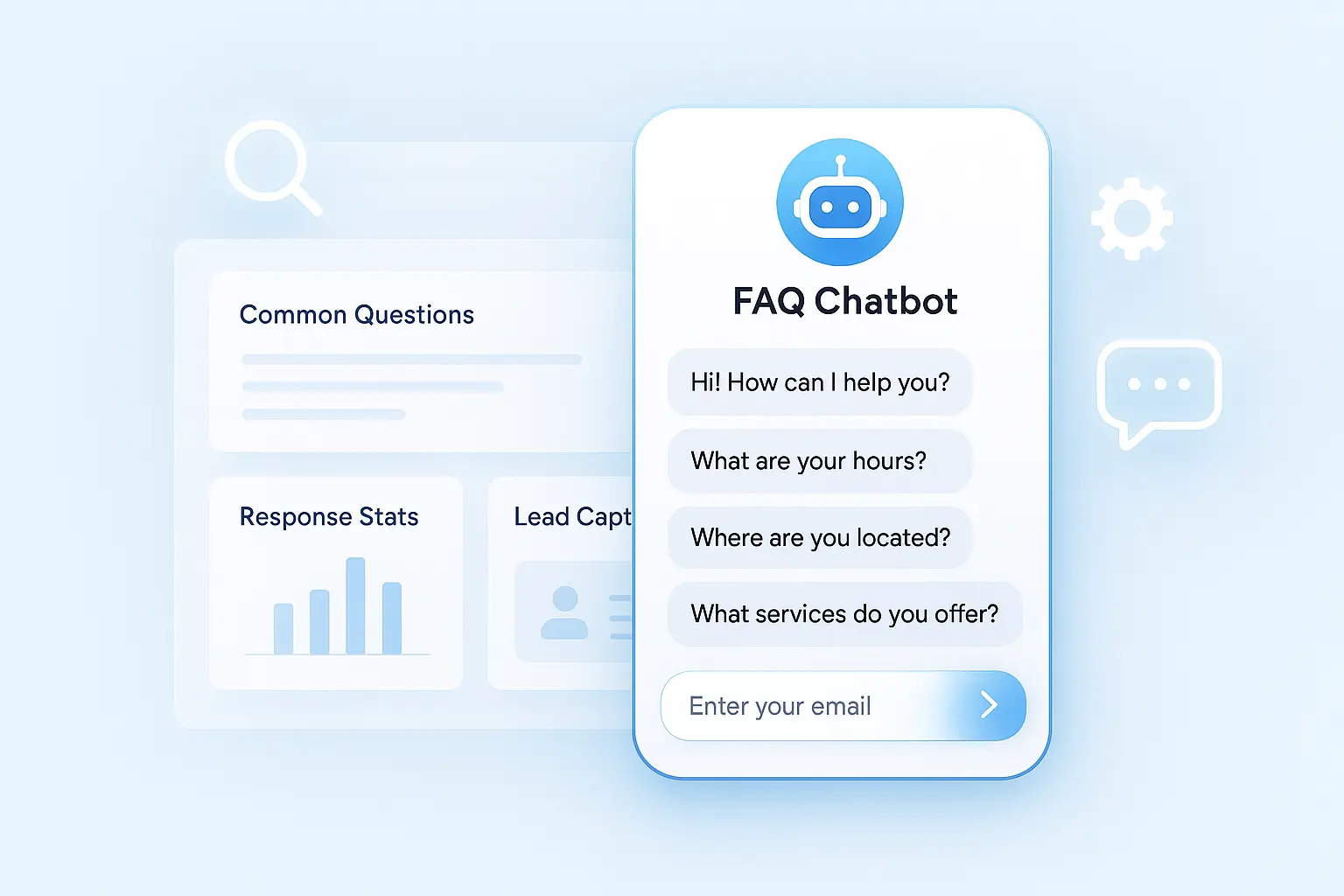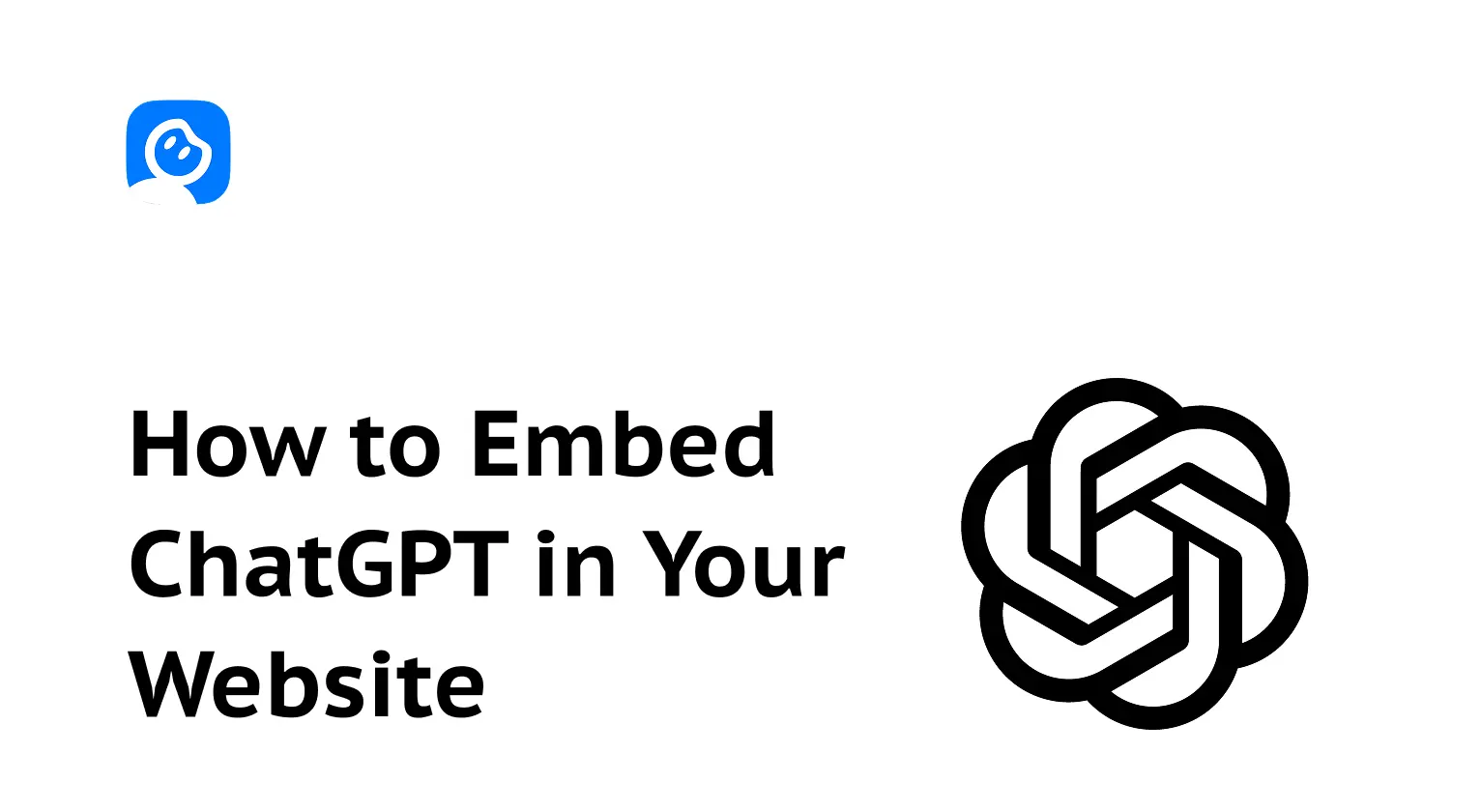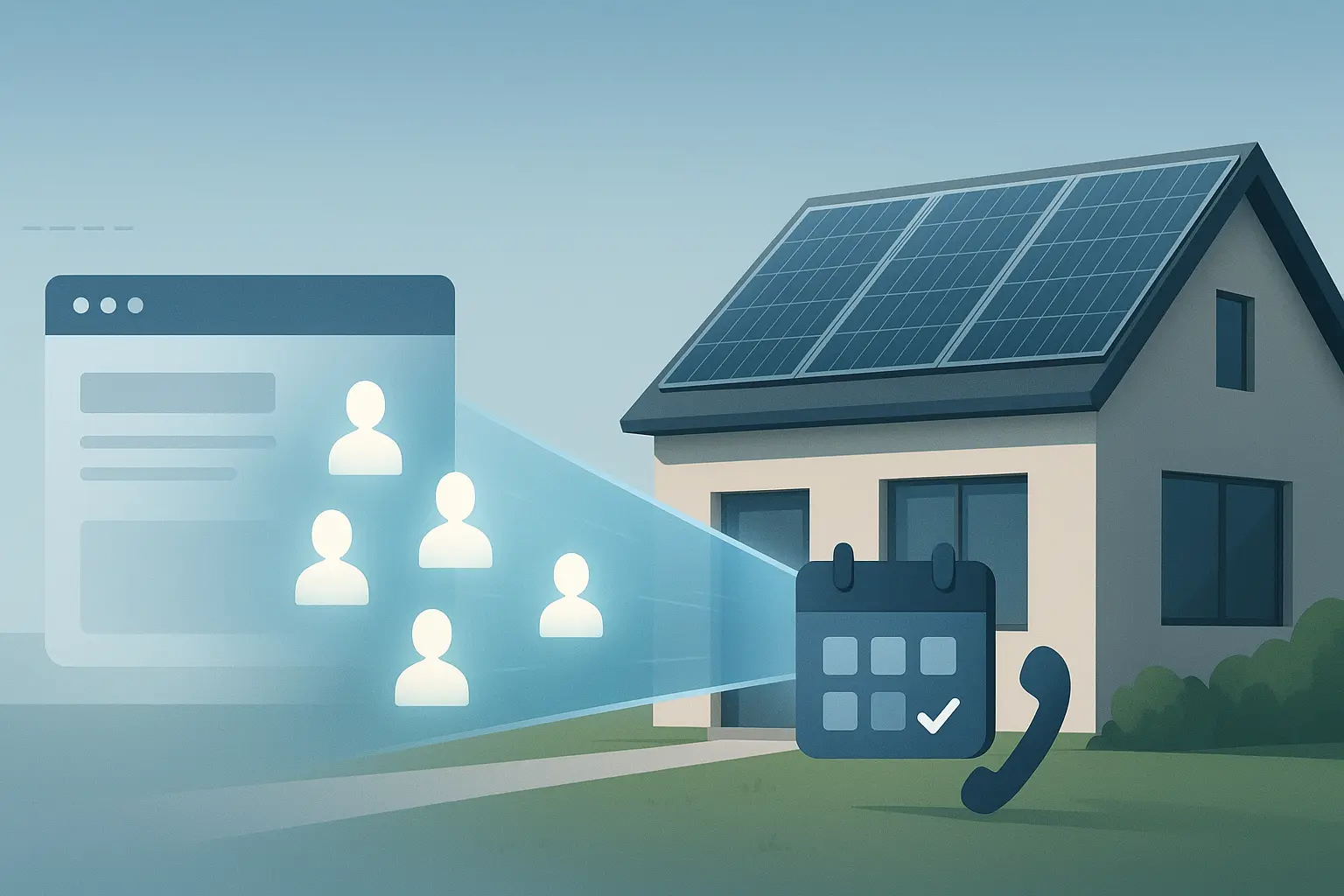How to Set Up a Knowledge Base Chatbot in Minutes
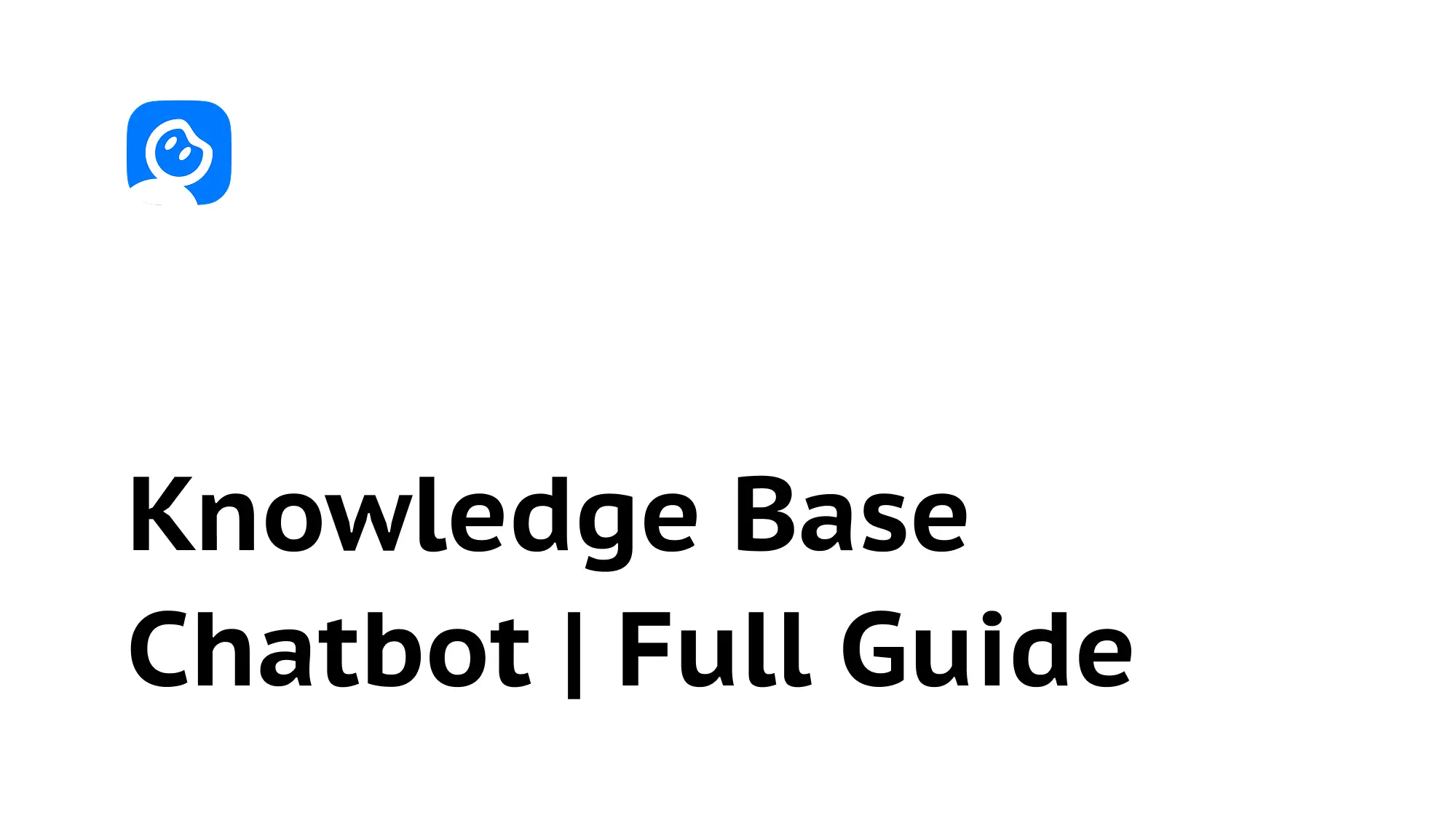
Summarize content with
Your support team is drowning in the same questions over and over. "How do I reset my password?" "What's included in the premium plan?" "Do you integrate with Slack?"
You've got all the answers somewhere. In your docs, your FAQ page, scattered across blog posts. But nobody reads them. They just email support or start a chat expecting an instant answer.
Here's the fix: a knowledge base chatbot that actually knows your stuff and answers questions instantly, 24/7.
And you can set it up in about 10 minutes.
What is a knowledge base chatbot anyway?
Simple. It's an AI chatbot trained on your content that can answer questions about your product, service, or business.
Instead of someone searching through 50 pages of documentation, they just ask "how do I export my data?" and the chatbot tells them exactly how, pulling from your actual docs.
The good ones don't just keyword match. They understand context. They know when someone asks "can I download my stuff?" they mean the same thing as "how do I export my data?"
And unlike a human support agent, they work at 3 AM, never get tired, and can handle 100 conversations at once without breaking a sweat.
Why you actually need this
Let's be real about what's happening right now without a knowledge base chatbot.
Your support team is answering the same questions constantly. Probably 60-70% of your tickets are repeat questions. Password resets, pricing questions, feature explanations. Your team could do that in their sleep, which is basically what they're doing.
People can't find answers in your docs. You spent weeks writing beautiful documentation. Nobody reads it. They search, can't find what they need in 10 seconds, and contact support. Your docs aren't bad. They're just not conversational.
You're losing leads after hours. Someone visits your site at 10 PM with questions. No live chat available. They leave and forget about you by morning. You just lost money while you were asleep.
Onboarding takes forever. New customers have a million questions. Your team is walking them through basic stuff that could be automated. It's not a good use of anyone's time.
A knowledge base chatbot fixes all of this. Your team handles complex stuff. The AI handles everything else.
What you need before you start
Not much, honestly.
Your content. Documentation, FAQs, product guides, whatever explains your product or service. It can be in PDFs, Word docs, text files, web pages, whatever. If it exists, you can use it.
10 minutes. That's actually how long this takes if you don't overthink it.
A LeadJot account. Sign up at leadjot.com if you haven't already. Free to start.
That's it. No coding. No technical setup. No complicated integrations.
Step 1: Gather your content
Before you touch LeadJot, spend 5 minutes collecting the content you want your chatbot to know about.
Open a folder and drag in:
Your documentation. Product guides, how-to articles, technical docs, whatever explains how your stuff works.
Your FAQ page. If you've got a list of common questions and answers, this is gold. The chatbot will learn directly from real questions customers ask.
About your company. Your About page, team info, company values. People ask about this stuff more than you think.
Pricing and plans. What you offer, what it costs, what's included. Make sure this is current because outdated pricing info will haunt you.
Common support answers. Got template responses your support team uses? Add those. If your team keeps answering the same question the same way, teach the AI that answer.
You don't need to format anything special. PDFs work. Word docs work. Even just copying and pasting text works fine.
Pro tip: don't overthink this. Start with what you have. You can always add more later. A chatbot that knows 80% of your content today is better than one that knows 100% next month.
Step 2: Create your knowledge base
Log into LeadJot and go to Knowledge Bases in your workspace.
Click "Create Knowledge Base" and give it a name. Something simple like "Product Docs" or "Support Knowledge Base." This is just for you to organize things.
Now you'll add your content. You've got a few options:
Upload files. Drag and drop those PDFs, Word docs, or text files you gathered. LeadJot handles up to 10MB per file, which is plenty for most documentation. It'll automatically extract the text and index it.
Paste text directly. Copy content from your website or docs and paste it as text snippets. This is perfect for smaller pieces of content or when you don't have clean files to upload.
Add Q&A pairs. This is the secret weapon most people skip. Write out common questions exactly as customers ask them, then add your ideal answer. Like this:
-
Q: "How do I cancel my subscription?" A: "You can cancel anytime in Settings > Billing > Cancel Subscription. Your access continues until the end of your billing period."
-
Q: "Do you offer refunds?" A: "Yes, we offer a 30-day money-back guarantee. Email support@yourcompany.com to request a refund."
-
Q: "Can I upgrade my plan later?" A: "Absolutely. Go to Settings > Billing > Change Plan. You'll only pay the prorated difference."
Q&A pairs are incredibly powerful because they teach the AI exactly how to respond to specific questions in your voice.
Add website links. Got content on your site you want the chatbot to know? Paste the URL and LeadJot will pull the content automatically. This is great for blog posts or detailed guides that live on your website.
Add as much or as little as you want to start. More content generally means better answers, but even a few key documents will get you pretty far.
Once you've added everything, click "Train Knowledge Base" and wait for it to process. Usually takes 30 seconds to a couple minutes depending on how much content you uploaded.
You'll see a green "Success" status when it's ready. That's it. Your knowledge base is trained.
Step 3: Create your chatbot
Now let's build the actual chatbot that uses this knowledge.
Go to Chatbots in your workspace and click "Create Chatbot."
Fill in the basics:
Name: Something descriptive like "Support Bot" or "Help Assistant." This is internal only.
Knowledge Base: Select the knowledge base you just created. This connects your chatbot to all that content you uploaded.
Click "Create Chatbot" and you'll land on the settings page.
Here's where you can customize how your chatbot behaves. The defaults are pretty good, but you'll want to tweak a few things.
Step 4: Customize your chatbot's personality
Go to the Instructions section in your chatbot settings.
This is where you tell your AI how to act. The default is fine, but you can make it way better by adding specific instructions like:
You are a helpful support assistant for [Your Company]. Your goal is to answer questions clearly and quickly using the knowledge base.
Guidelines:
- Be friendly and professional
- Give concise answers, but offer to explain more if needed
- If you don't know something, admit it and suggest contacting support
- Never make up information
- When explaining processes, break them into clear steps
- If someone seems frustrated, be extra empatheticThe more specific you are about tone and behavior, the better your chatbot will sound.
Want it more casual? Tell it to be conversational and use contractions. Want it super professional? Tell it to be formal and thorough. It'll follow your lead.
Step 5: Test it thoroughly
Before you put this live, you need to make sure it actually works.
Go to Playground in your chatbot settings. This is your testing ground. It shows exactly what visitors will see.
Start asking questions:
Test obvious questions. Things you know are clearly documented. "How do I reset my password?" "What's included in the pro plan?" The chatbot should nail these.
Test tricky questions. Ask things using different words than your docs use. If your docs say "export data" try asking "can I download my information?" Good AI understands synonyms and intent.
Test edge cases. Ask about things that aren't in your knowledge base. The chatbot should admit it doesn't know and offer to help another way, not make something up.
Test follow-up questions. Ask something, then ask a related follow-up. "What's your refund policy?" followed by "How do I request one?" The AI should maintain context and understand you're talking about refunds.
If something doesn't work right, you've got a few options:
Add more content. If the chatbot doesn't know something it should, add that content to your knowledge base and retrain it.
Add Q&A pairs. If it's giving wonky answers to specific questions, add that exact question and your ideal answer as a Q&A pair.
Adjust instructions. If the tone is off or it's being too verbose or too brief, update your instructions.
Keep testing until you're happy with how it responds. This is the most important step. A chatbot that gives bad answers is worse than no chatbot at all.
Step 6: Deploy to your website
Time to make it live.
Go to Deploy > Widget in your chatbot settings.
Set up the content:
Add a display name. This is what visitors see. Could be a person's name ("Hi, I'm Sam, your support assistant") or just your company name.
Write initial messages. This is the greeting people see when they open the chat. Keep it simple and helpful:
"Hey! 👋 I'm here to help answer questions about [your product]. What can I help you with?"Add suggested messages. These are quick buttons visitors can click instead of typing. Perfect for common questions:
- "How do I get started?"
- "What's included in my plan?"
- "I need help with..."
- "Talk to a human"
That last one is important. Always give people an easy way to reach a real person if the AI can't help.
Style it to match your brand:
Choose Light or Dark theme based on your website. Set your brand colors so it looks native to your site, not like some generic widget. Upload your logo or avatar if you want.
The goal is making it feel like a natural part of your website, not an obvious add-on.
Grab the embed code:
Go to the Embed tab and copy the script. Now add it to your website. Where you put it depends on your platform:
WordPress: Use a plugin like "Insert Headers and Footers" and paste it in the footer section.
Webflow: Go to Project Settings > Custom Code and paste it in the Footer Code section.
Shopify: Go to Online Store > Themes > Actions > Edit Code, find your theme.liquid file, and paste it before the closing </body> tag.
Custom site: Just paste it before the closing </body> tag in your HTML.
Save your changes and visit your website. You should see the chat icon appear in the bottom right corner. Click it and test it one more time on your actual site to make sure everything works.
If you see the chat icon and it responds to questions, congratulations. You're live.
What happens next
Your chatbot is now handling questions 24/7. Here's what you'll notice over the next few weeks:
Your support volume drops. Not completely, but you'll see fewer tickets for basic questions. The AI is handling those automatically.
After-hours engagement goes up. People who visit your site at night or on weekends can now get answers immediately instead of waiting until Monday morning.
You'll discover gaps in your documentation. Watch what questions people ask that the chatbot can't answer well. That tells you exactly what content you need to add.
Customers get faster answers. Instead of waiting hours or days for a support ticket response, they get instant answers to common questions.
Check your LeadJot dashboard regularly to see conversation volume, common questions, and where the chatbot might be struggling.
Making it better over time
Your first version won't be perfect. Here's how to improve it:
Read conversations weekly. Look at what people are asking in your dashboard. If the same question keeps coming up and the answer isn't great, add better content to your knowledge base.
Add new content as you create it. Wrote a new help article? Added a new feature? Update your knowledge base so the chatbot knows about it. This takes 2 minutes and keeps your AI current.
Refine Q&A pairs. When you see a question the chatbot struggled with, add it as a Q&A pair with the perfect answer. Over time, your chatbot gets better at handling edge cases.
Update your instructions. If you notice the tone is off or it's too wordy or too brief, tweak your instructions. Small changes here can make a big difference in how people perceive the chatbot.
Add actions for common requests. If people keep asking to talk to sales or book a demo, add a button action that makes it easy. Don't make them ask twice.
The best knowledge base chatbots evolve based on real usage. Spend 20 minutes a month reviewing and improving, and it'll keep getting better.
Common mistakes to avoid
Uploading outdated content. If your docs mention features you killed two years ago, your chatbot will too. Clean up your content before uploading it.
Making it impossible to reach a human. Always give people an easy way to escalate to your support team. Some questions need human judgment.
Ignoring the conversations. If you never look at what people are asking, you'll never know if your chatbot is actually helping or frustrating people.
Adding too much content at once. Start with your core documentation and FAQs. You can always add more. It's easier to start focused and expand than to start with everything and have a chatbot that's mediocre at 100 topics.
Not testing edge cases. Test questions you know are tricky. If someone asks something ambiguous or uses weird phrasing, make sure your chatbot handles it gracefully.
Letting it get stale. Your business changes. Your product changes. Your knowledge base should too. Set a reminder to review it quarterly.
Advanced tips
Once you've got the basics working, here are some ways to level it up:
Organize content by topic. If you've got a ton of content, create multiple knowledge bases (Product Docs, Company Info, Technical Support) and connect the relevant ones to specific chatbots.
Add personality. Generic corporate speak is boring. Let your chatbot have a voice that matches your brand. Funny? Professional? Super helpful? Whatever fits.
Use it for onboarding. Put the chatbot on your app's dashboard or help section. New users can ask questions right where they're working instead of leaving to search docs.
Track popular questions. LeadJot shows you what people ask most. Use this to improve your actual documentation and create content around these topics.
Integrate with your help desk. Some questions need human follow-up. Make sure there's a smooth handoff from AI to your support team with context intact.
Bottom line
You don't need weeks or a development team to set up a knowledge base chatbot. You need 10 minutes and the content you already have.
Most businesses see immediate results. Support tickets drop. Customers get faster answers. Your team spends less time on repetitive questions.
The key is just getting it live and improving it based on real usage. Start simple, launch fast, iterate based on what you learn.
If you haven't already, sign up for LeadJot and run through this setup. You'll have a working knowledge base chatbot answering questions on your site before lunch.
Your customers have questions right now. Give them instant answers.