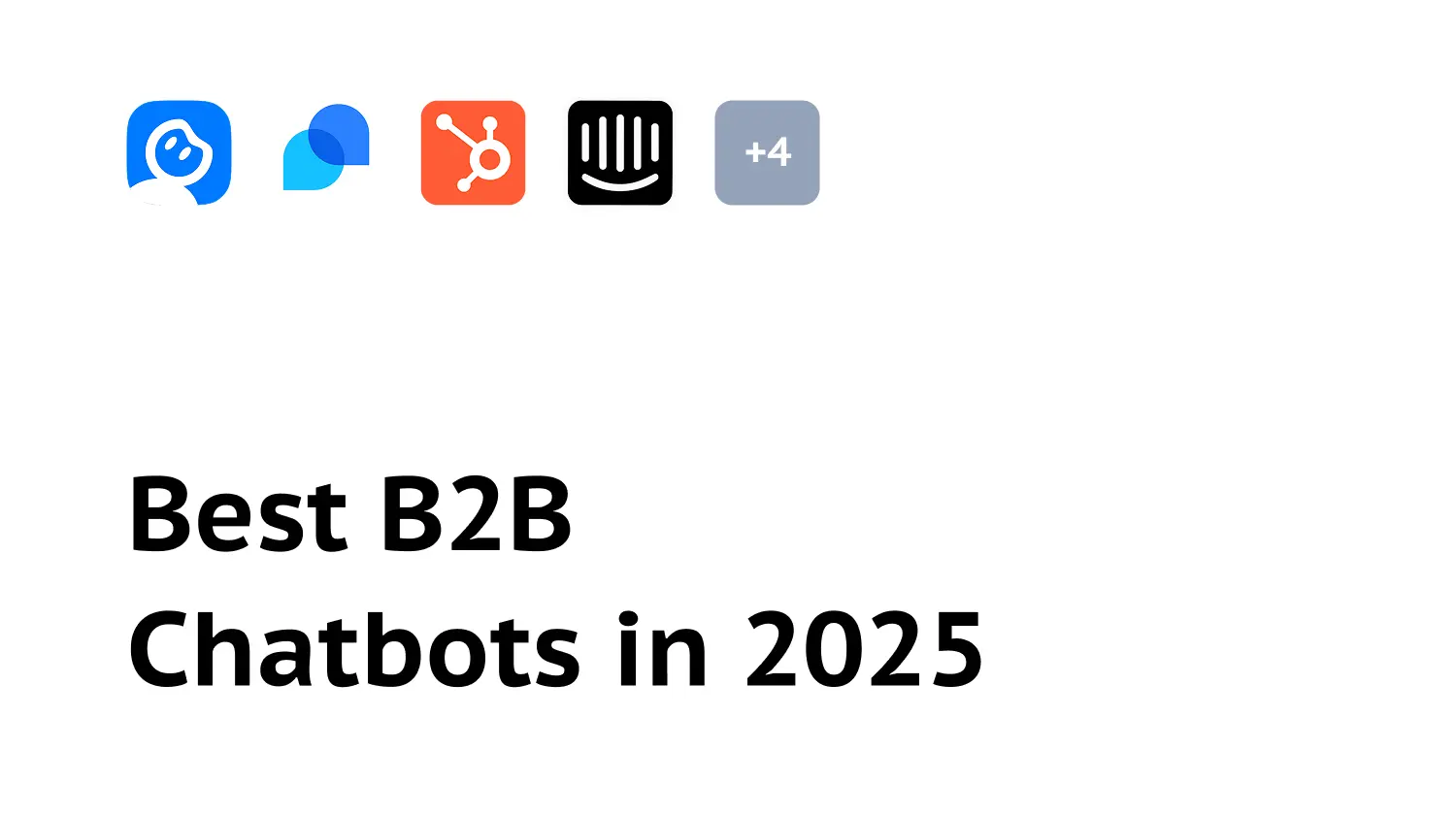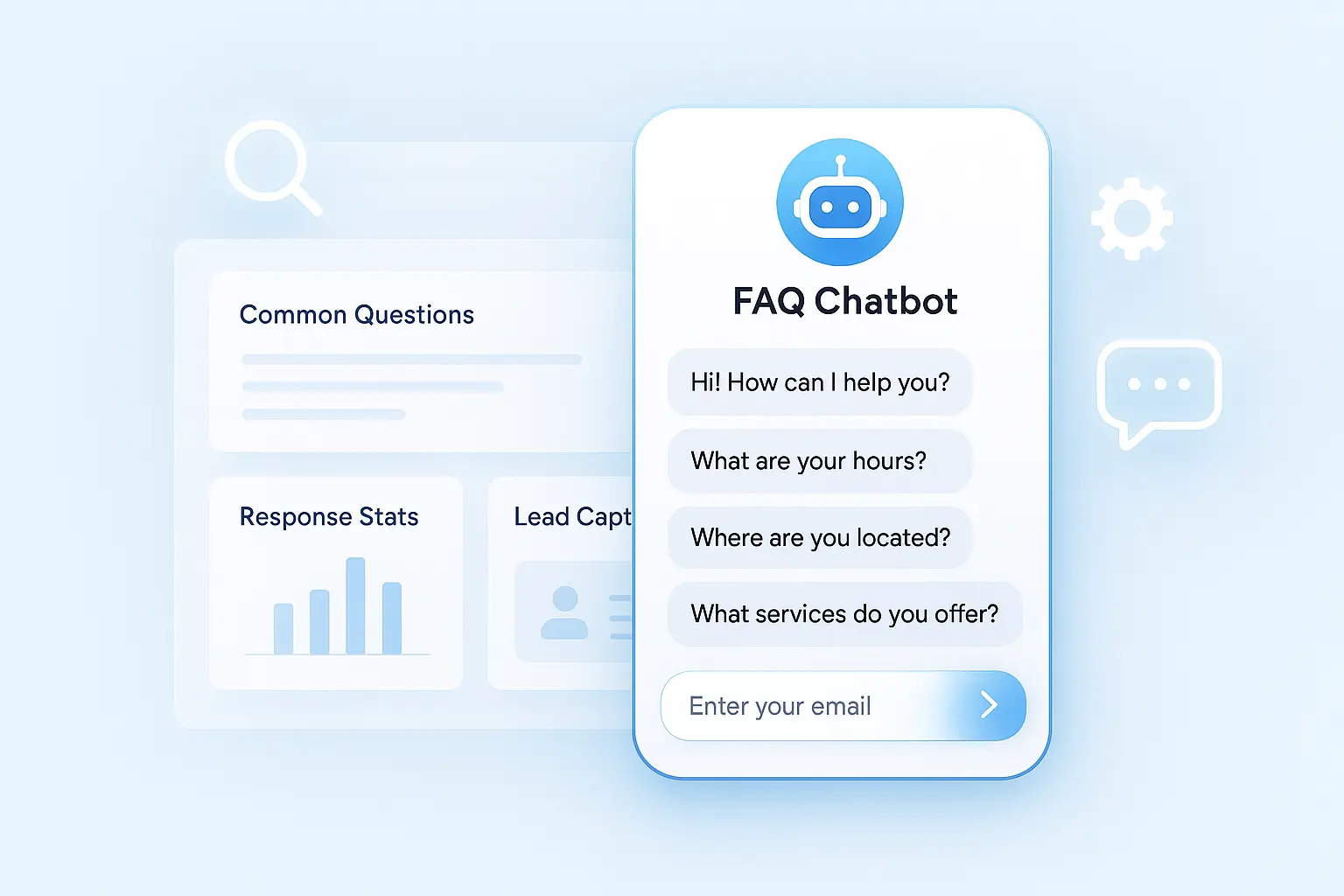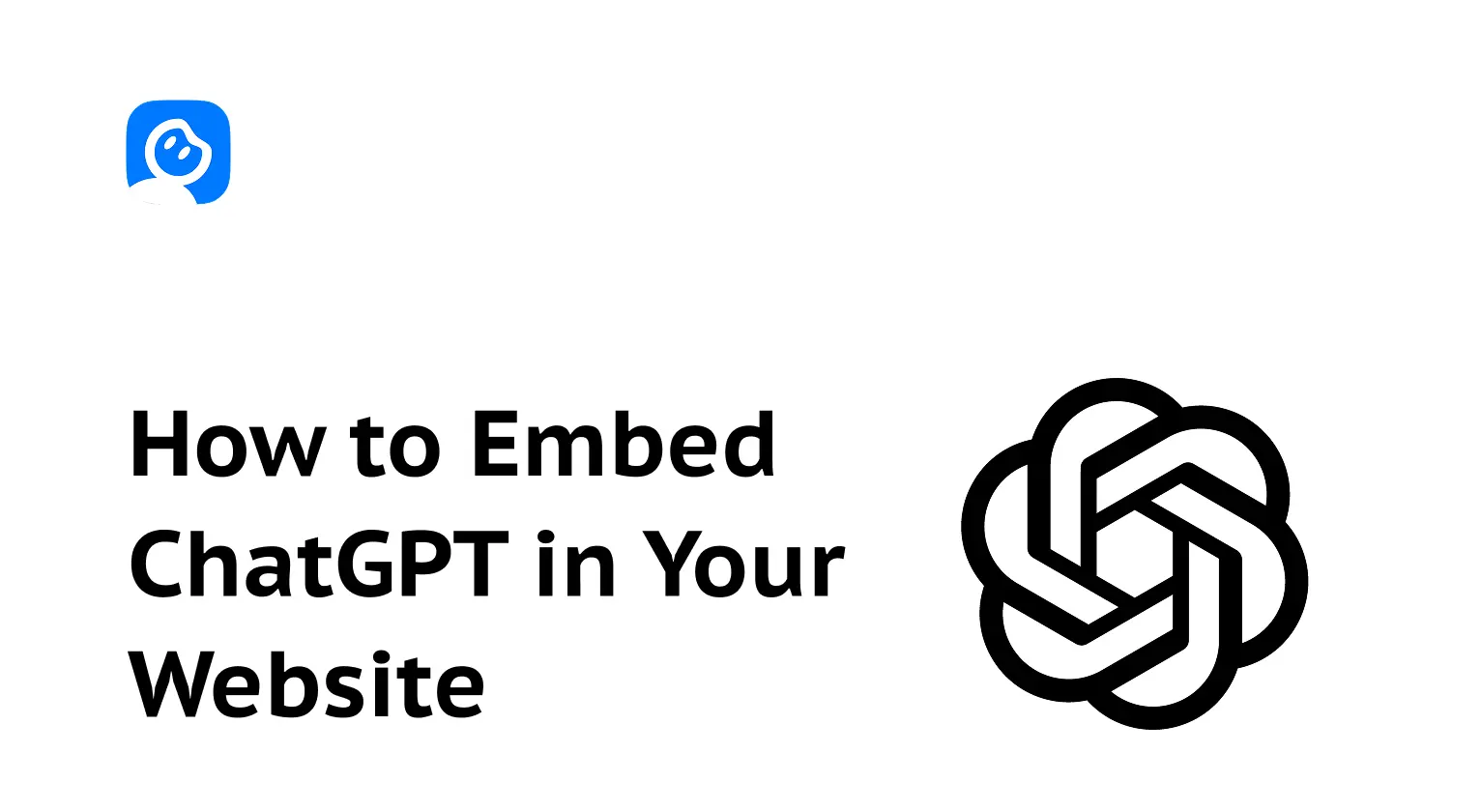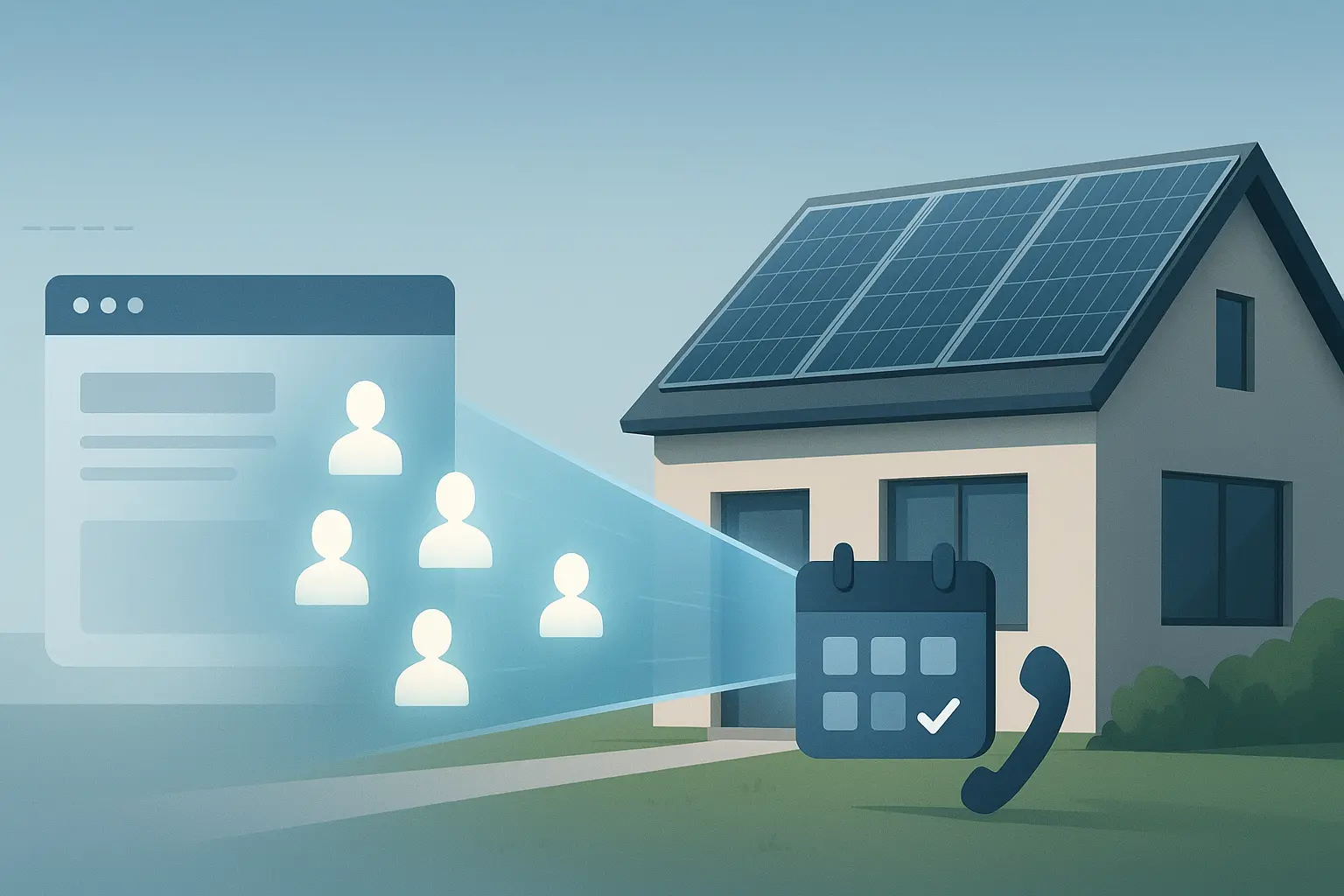How to Build an AI Appointment Setter with LeadJot
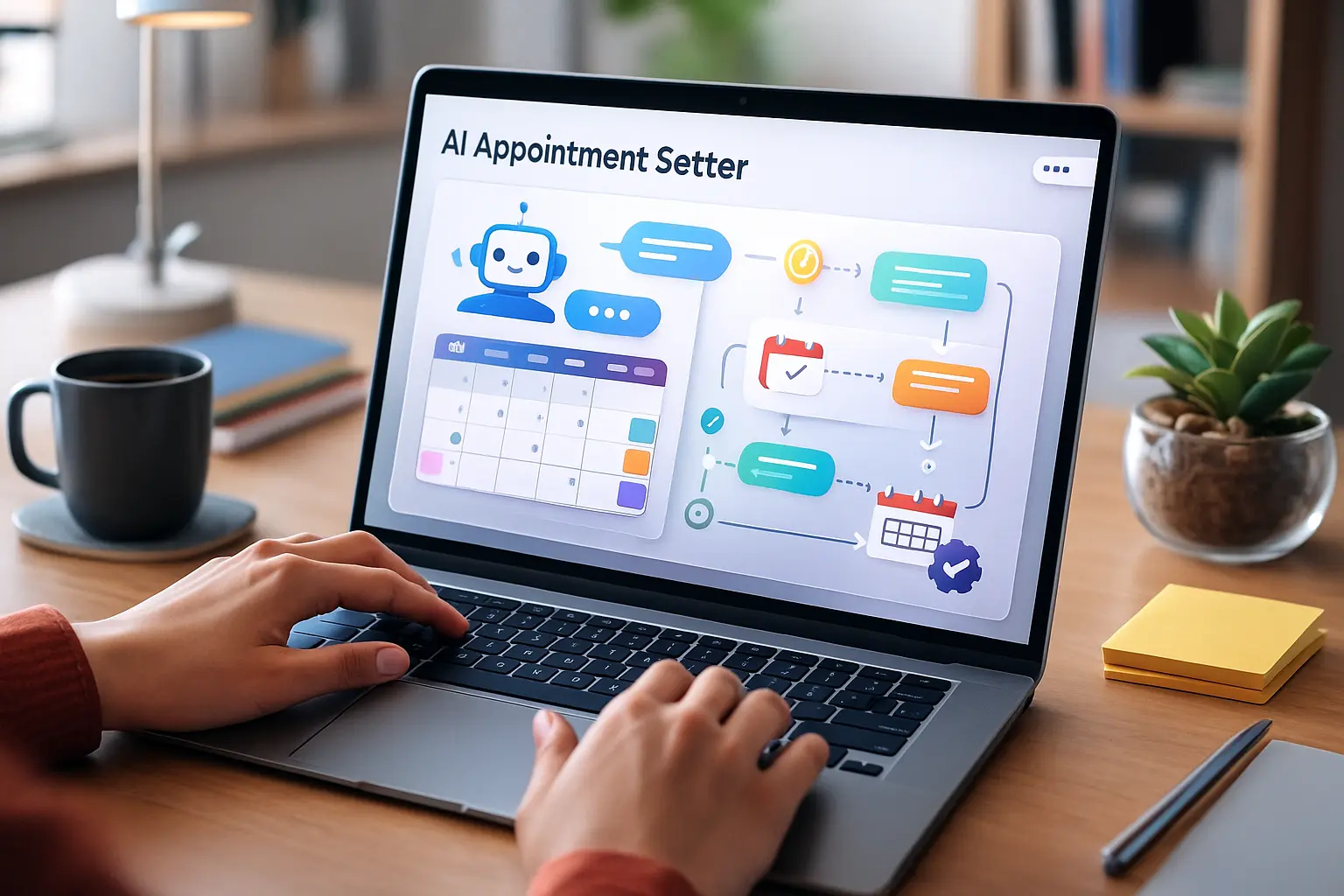
Summarize content with
Most AI appointment setters either cost $3,000 to set up or require you to know coding. Neither makes sense for most businesses.
That's why we built LeadJot to be simple. You can have an AI booking appointments on your website in about 10 minutes, no coding required.
Here's exactly how to do it.
What you're building
Before we start, let's be clear about what we're creating: an AI chatbot that lives on your website, qualifies visitors by asking your questions, and then books them directly onto your calendar.
It'll work 24/7. It'll respond instantly. And it'll never forget to follow up or ask a qualifying question.
You don't need any technical skills. You just need a calendar (e.g. Cal.com) and 10 minutes.
Step 1: Create your knowledge base
First, you need to teach your AI about your business. This is what lets it answer questions like "what do you do?" or "how much does it cost?" without sounding clueless.
Go to Knowledge Bases in your LeadJot workspace and click "Create Knowledge Base."
Give it a simple name like "Business Info" or "Service Details." Then add content about your business:
Upload files. Got a PDF about your services? A Word doc with your pitch? Upload it. LeadJot can handle PDFs, Word docs, and text files up to 10MB each.
Paste content directly. Copy your website's About page, your service descriptions, pricing info, whatever you want the AI to know about. Paste it as text snippets.
Add Q&A pairs. This is the secret weapon. Write out common questions you get and your best answers. Things like:
- Q: "How much does it cost?" A: "Our packages start at $2,000/month and go up to $8,000/month depending on scope."
- Q: "How long does implementation take?" A: "Most clients are fully set up within 2 weeks."
- Q: "Do you work with [industry]?" A: "Yes, we work with B2B SaaS companies, agencies, and service businesses."
The more specific you are here, the better your AI will sound.
Once you've added everything, click "Train Knowledge Base" and wait for the green "Success" status. Usually takes 30 seconds to a few minutes depending on how much content you added.
You can skip this step if you want and just have a chatbot that books appointments without answering questions. But honestly, you'll get way better results if you take 5 minutes to add at least some basic info.
Step 2: Create your chatbot
Now let's build the actual AI.
Go to Chatbots and click "Create Chatbot."
Fill in the basics:
Name: Something like "Sales Assistant" or "Booking Bot." This is just for you, visitors won't see it.
Knowledge Base: Select the one you just created. If you skipped that step, just leave it blank.
Click "Create Chatbot" and you'll land on the settings page. This is where the magic happens.
Step 3: Set up lead capture
Here's where we turn your chatbot into an actual appointment setter. You need to tell it what information to collect before booking someone.
In your chatbot settings, go to Actions and click "New Action."
Choose Lead Capture (this is the one that collects contact info and qualifies leads).
Set it up like this:
Name: Something like "Qualify and Capture Lead"
Fields to collect: At minimum, you want:
- Name (required)
- Email (required)
- Phone (optional but recommended)
Add custom fields for qualifying questions. This is important. You want to know if someone is actually worth booking. Add fields like:
- "What's your monthly revenue?" (if you only work with established businesses)
- "When are you looking to get started?" (filters out "just browsing" people)
- "What's your biggest challenge right now?" (helps you prep for the call)
Instructions: This tells your AI when to trigger the lead capture. Leave the default instructions or customize it to your needs or liking.
The key here is making it conversational. Your AI shouldn't just throw a form at someone the second they say "I'm interested." It should chat a bit, answer a question or two, then naturally move into "let me get some info from you."
Click "Create" and your lead capture is live.
Step 4: Add calendar booking
This is what turns leads into actual appointments.
Go back to Actions and click "New Action" again.
This time choose Cal.com Booking (or whatever calendar integration LeadJot offers when you're reading this).
Name: "Book Consultation Call"
Calendar link: This is your Cal.com scheduling link or your Google Calendar booking page. If you don't have one set up yet, go create one real quick. Cal.com is free and takes 2 minutes to set up.
Instructions: Tell your AI when to offer booking. Leave the default instructions or customize it to your needs or liking.
Click "Create" and now your AI can actually put people on your calendar.
Step 5: Test everything
Before you put this live on your website, you need to make sure it actually works.
Go to Playground in your chatbot settings. This shows you exactly what visitors will see.
Run through a few test scenarios:
Test 1: The qualified buyer
- Ask about your service
- Show interest in booking
- Fill out the lead capture form
- Book a time on the calendar
Make sure the AI responds naturally, asks your qualifying questions, and successfully gets you through the whole flow.
Test 2: The researcher
- Ask general questions
- Don't show buying intent
- See if the AI answers well without being pushy
Your AI should be helpful but not aggressive. It should answer questions and gently guide toward booking, not shove a form in someone's face immediately.
Test 3: The objection handler
- Ask about price
- Express concern about timing
- See how the AI handles pushback
Good AI doesn't fold at the first objection. It should address concerns and still guide toward booking if the person is qualified.
If anything feels off, go back and adjust your instructions or add more content to your knowledge base. The playground is your safe space to break things before they're live.
Step 6: Deploy to your website
Alright, time to go live.
Go to Deploy > Widget in your chatbot settings.
Customize the Content tab:
Set a display name. This is what visitors see. Something friendly like "Hi, I'm Alex" or just your company name.
Add initial messages. This is the greeting visitors see when they open the chat. Keep it simple:
"Hey! 👋 I can answer questions about [your service] and help you book a call if you'd like. What brings you here today?"Add suggested messages. These are quick action buttons visitors can click. Things like:
- "Tell me about your services"
- "What does it cost?"
- "Book a call"
These make it stupid easy for people to engage without typing.
Customize the Style tab:
Pick Light or Dark theme based on your website design. Set your brand colors so it doesn't look like a random widget someone slapped on your site. Upload your logo if you want to get fancy.
Grab the embed code:
Go to the Embed tab and copy the script.
Now paste that into your website. If you're on WordPress, use a plugin like "Insert Headers and Footers" and paste it there. If you're on Webflow, paste it into the site settings under Custom Code. If you're on a custom site, paste it right before the closing </body> tag.
Save your changes and visit your website. You should see the chat icon in the bottom right corner. Click it and test the whole flow one more time on your actual site.
If it works, you're done. You now have an AI appointment setter working 24/7.
What happens next
Here's the beautiful part: you don't have to do anything else. Your AI is now:
Responding to every visitor instantly. Someone lands on your site at 2 AM? They get an immediate response instead of a dead contact form.
Qualifying them with your questions. No more unqualified leads booking your calendar. Your AI asks the questions that matter before letting someone through.
Booking them directly. No back and forth email threads trying to find a time. They pick a slot and it's done.
Following up automatically. If someone starts the conversation but doesn't book, your AI can follow up (set this up in your chatbot settings under Follow-ups).
You'll get email notifications when someone books. You can see all conversations in your LeadJot dashboard. And you can keep tweaking the AI's responses based on what's working.
Making it better over time
Your first version won't be perfect. That's fine. Here's how to improve it:
Read your conversations. Check the dashboard weekly and see where people drop off. Did they ask a question your AI couldn't answer? Add that to your knowledge base. Did they object to something? Update your instructions to handle that objection better.
Add more qualifying questions. As you talk to leads, you'll realize what questions actually matter. Add those as custom fields in your lead capture. Better to filter out bad leads early than waste time on calls with people who can't afford you.
Adjust the tone. Too formal? Too casual? You can change your AI's personality in the chatbot settings under Instructions. Tell it to be more friendly, more professional, more direct, whatever fits your brand.
Test new actions. Maybe you want to add a button for case studies. Or a quick link to your pricing page. You can add Custom Button actions for anything. See what people click on and do more of that.
The best AI appointment setters aren't set and forgotten. They're monitored and improved based on real conversations.
Common mistakes to avoid
Being too aggressive. Don't make your AI push for a booking in the first message. Let people ask questions first. Build a tiny bit of rapport. Then guide them toward booking.
Asking too many qualifying questions. Yes, you want to filter leads. But if your AI asks 8 questions before letting someone book, they'll bounce. Stick to 2-3 questions max.
Not updating your knowledge base. If you launch a new service or change pricing, update your knowledge base. An AI giving outdated info is worse than no AI at all.
Ignoring the data. LeadJot shows you everything: how many conversations, how many leads captured, how many booked. Look at this monthly. If your booking rate drops, something changed. Fix it.
Setting it and forgetting it. The first month, check your conversations weekly. After that, monthly is fine. But don't just never look at it again. Your business changes. Your AI should too.
Bottom line
You now have an AI appointment setter that works while you sleep, never takes a day off, and costs a fraction of what you'd pay a human.
Most businesses see their first booked appointment within 48 hours of going live. Some see it within hours.
The key is just getting it live and then improving it based on what you learn. Start simple, deploy fast, and adjust as you go.
If you haven't already, sign up for LeadJot and run through this setup. It'll take you 15 minutes and you'll have a working AI appointment setter by the end of it.
Your leads are ready to book. Your calendar is waiting. Go make it happen.